How to use Brightspace
This page provides guidance on using Brightspace.
- What is Brightspace?
Brightspace is our online learning platform which contains all self-directed study materials. It allows programme members to access learning content at a time and pace that suits them.
Delivery partners, staff members, school induction tutors and mentors are also able to view and monitor the programme members’ learning progress.
You can access Brightspace by logging into My Teach First:
How to access Brightspace
Brightspace is accessed through My Teach First.
Once you have logged in to My Teach First:
- scroll down and click ‘Brightspace Learning Platform’
- click the blue ‘Brightspace’ button
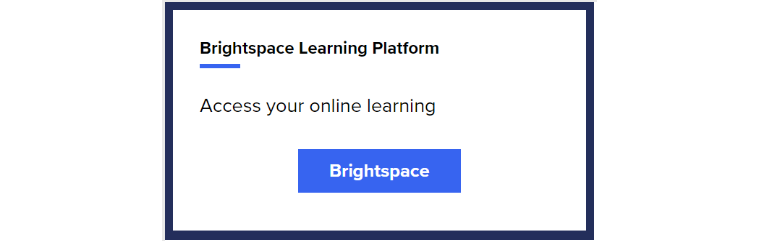
Brightspace is best accessed using a laptop or computer (though it is also available on mobile and tablet). You’ll need a strong internet connection such as through Wi-Fi or broadband rather than a hotspot. We also recommend using the latest versions of Google Chrome or Mozilla Firefox.
How to use Brightspace
- Getting started on Brightspace
Please note: it can take up to 3-5 working days after your My Teach First account has been activated for learning content and progress to appear.
If you’re new to Brightspace, you will find an introductory module which we recommend completing before anything else.
This provides an overview of the online learning platforms, including how to navigate Brightspace and tips on how to make the most of your learning. This module will also include some introductory information on your specific programme content.
As your programme progresses, you will see further learning content added to the platform for programme members to complete. Specific information about module releases is provided in the delivery calendars on SharePoint.
Brightspace has been designed to meet Web Content Accessibility Guidelines, and therefore supports many assistive technologies such as screen readers. We recommend speakers/audio are enabled, but all videos will also have closed captions available.
Video guides
- Delivery partners
Delivery Partners can find information on what to expect for their ECTP programme by watching our video on the Brightspace DP view. It covers:
- how to access Brightspace via My Teach First
- modules and courses you have access to
- navigating through the module content
- viewing progress for ECTs and mentors
The videos and guidance documents below provide additional guidance for delivery partner facilitators:
- Viewing quiz attempts
- Viewing assignments
- Viewing module progress
- The Quick Evaluation Tool
- Navigation guidance
Brightspace allows you to view progress of your ECTs and mentors for each module.
If you are looking to view and monitor overall engagement of your programme members across multiple modules, as well as their seminar attendance, you can do this by accessing the ECF dashboard.
Please see the relevant guidance on SharePoint.
- Support for Early Career Teachers (ECTs)
You can find information on what to expect by watching our video on the Brightspace ECT view. It covers:
- modules and courses you are enrolled on
- how to access the ECTP self-directed learning
- how to complete the baseline survey
- navigating through the module content
- viewing your progress
- Induction Tutors
You can find information on what to expect by watching our video on the Brightspace school induction tutors view which covers:
- how to access Brightspace via My Teach First
- modules and courses you have access to
- accessing module content
- viewing your ECT’s progress
- viewing mentor content and checking progress and engagement of mentors you work with
Watch our video for further hints and tips for navigating Brightspace.
- Mentors
You can find information on what to expect by watching our video on the Brightspace mentor view. It covers:
- how to access Brightspace via My Teach First
- modules and courses you have access to
- navigating through the module content
- viewing your progress
- viewing your ECTs’ progress
- reviewing reflections and assignments from ECTs
Watch our video for further hints and tips for navigating Brightspace.
- NPQ programme members
You can find further information on what to expect by watching our video on the Brightspace NPQ programme member view. It covers:
- how to access Brightspace via My Teach First
- navigating through the module content
- how to complete the baseline survey
- completing a diagnostic activity
- formative assessment tasks
- submitting a post-seminar reflection
- viewing your progress
The videos below will guide you on specific elements of Brightspace:
- Navigating Brightspace content
- Completing the baseline survey
- Completing the diagnostic activities
- Viewing reflection submissions
- Viewing submissions and feedback
- Completing the formative assessment tasks
- Completing the post-seminar reflections
- Viewing progress
Watch our video for further hints and tips for navigating Brightspace on the NPQ.
- SCITT programme members
You can find more information on what to expect by watching our video on navigating Brightspace as a SCITT trainee. It covers:
- how to access Brightspace through My Teach First
- your modules and courses
- navigating SCITT module content
Watch our video for further hints and tips for navigating Brightspace during SCITT.
There are further support videos available on My Teach First.
- SCITT course leads
SCITT course leads can find information on what to expect on Brightspace by watching our video on tracking the progress of your trainees as a course lead. It covers:
- accessing the class progress tool
- overall progress, quiz scores and assignment scores
- monitoring trainee progress in more detail
There are further support videos available on My Teach First.
- SCITT lead mentors
You can find information on what to expect on Brightspace by watching our video on tracking the progress of your SCITT trainees as a lead mentor. It covers:
- monitoring trainee and mentor engagement
- accessing class progress tool
- monitoring trainee progress in more detail
There are further support videos available on My Teach First.
I need help, who can I speak to?
If you are having technical difficulties or need support with Brightspace, fill out our 'contact us' form and provide:
- your programme and your role
- a brief description of the issue you are encountering
- a full screenshot of your entire screen so that we can see the web address of the page you are accessing, the browser you are using, and any error messages you are seeing. You can do this on your keyboard on Windows (Windows + Shift + S) and on Mac (Command + Shift + 3).
You will be provided with a case reference number which you can use to follow up with this specific query.
If you have more than one query, please raise them separately.
Ready to use Brightspace?
Access Brightspace by logging into My Teach First: